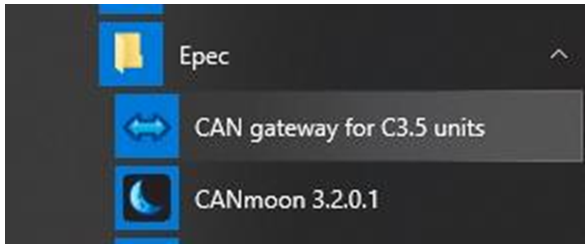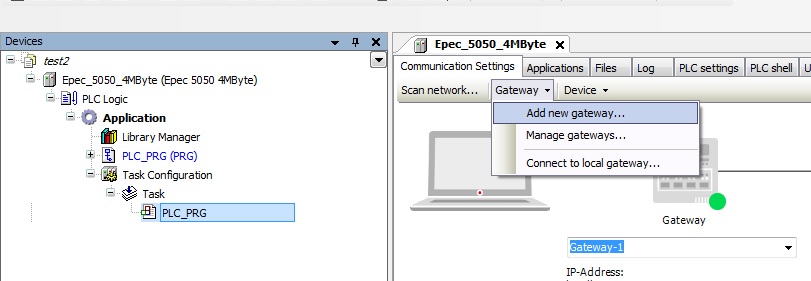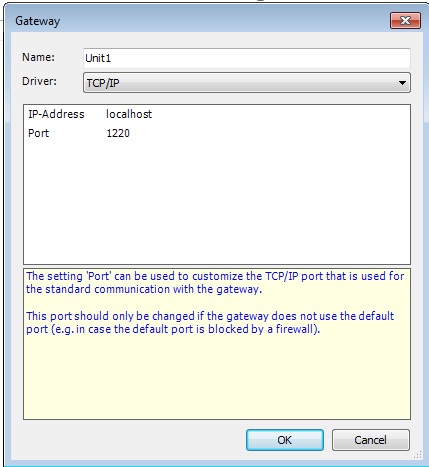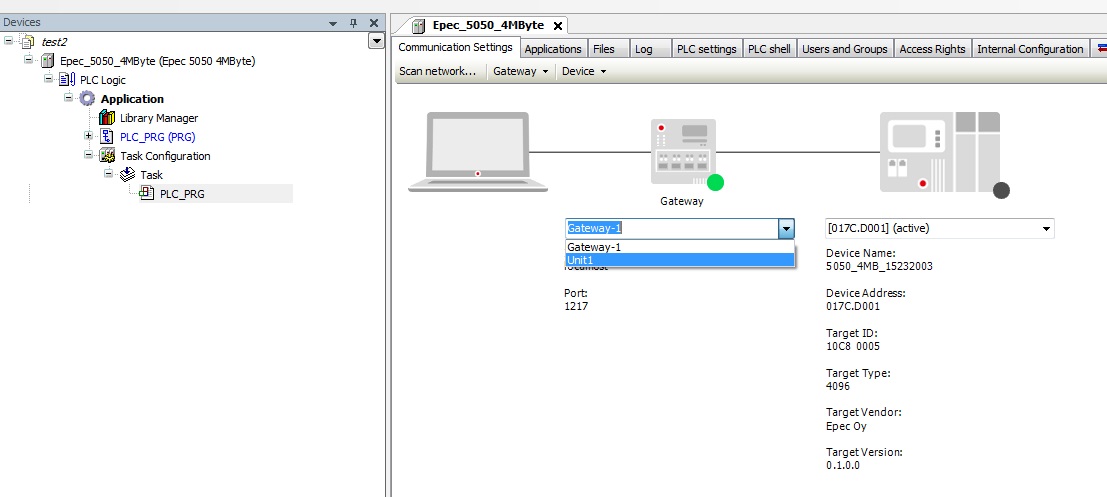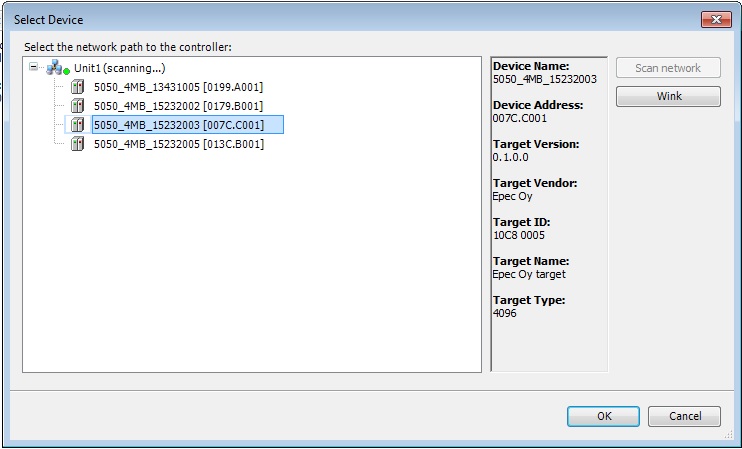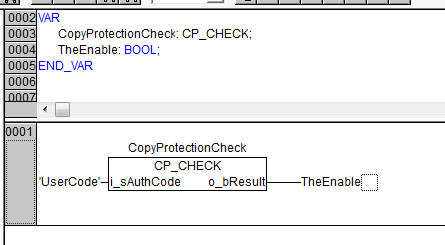Supported platforms: CODESYS 2.3, CODESYS 3.5, CODESYS 3.5 SAFETY
Going Online and Downloading Application
CODESYS 2.3
Using Ethernet
1. Find out the IP address of the unit1. Find out the IP address of the unit
To log in to a control unit, the IP
address is needed. By default, the IP address is set as follows
-
-
5050 : 192.168.0.2
-
2040 : 192.168.0.2
The IP address
of
-
-
Epec 2040
can be checked from the ApplicationLoader. For more information,
refer to ApplicationLoader manual.
-
5050 units
can be checked with CANmoon:
-
-
open
CANmoon
-
click
Scan
icon
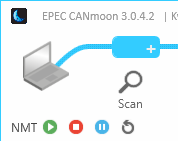
-
-
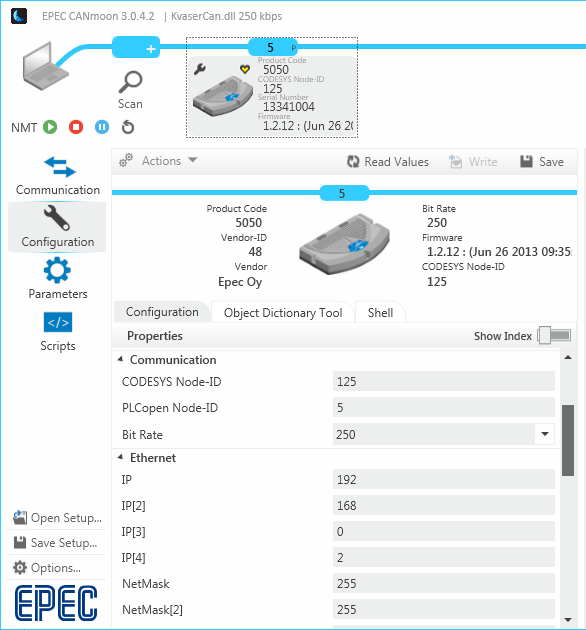
2. Ethernet settings for PC2. Ethernet settings for PC
|

|
Screen
captures in this chapter are taken using USB-Ethernet adapter.
Same settings can usually be done for laptop's physical Ethernet.
|
2.1 Go to Network
and Sharing Center and select Change
adapter settings.
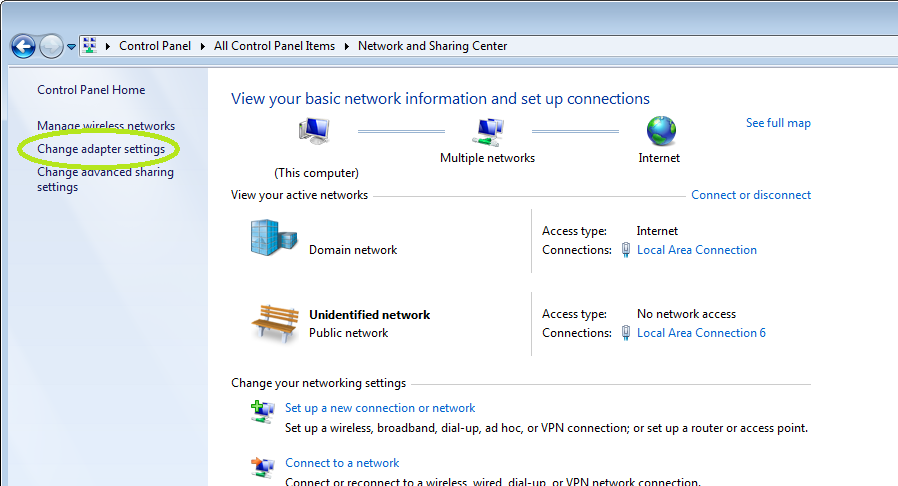
2.2 Right-click the USB-Ethernet adapter
(or physical Ethernet) and select Properties.
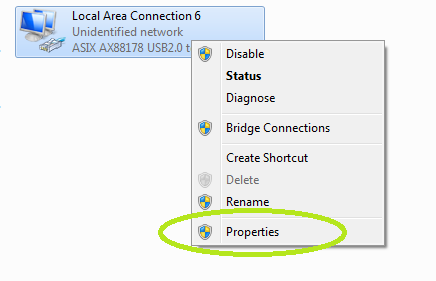
2.3 Right-click the USB-Ethernet adapter
(or physical Ethernet) and select Properties.
2.4 Select Internet
Protocol Version 4 (TCP/IPv4) and Properties.
Define a static IP address for the adapter
(Use the following IP address). The first three bytes (192.168.0.xxx)
should be the same with Epec unit.
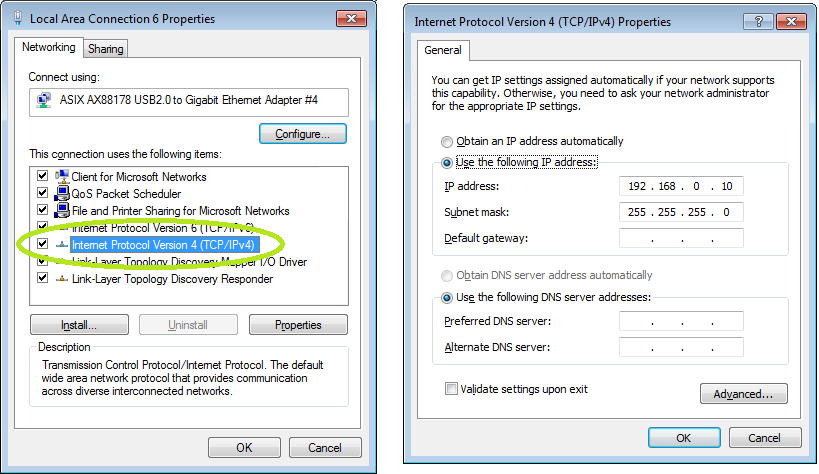
3. Define the communication parameters to CODESYS 3. Define the communication parameters to CODESYS
Define the communication parameters to CODESYS 2.3
(Online
> Communication parameters).
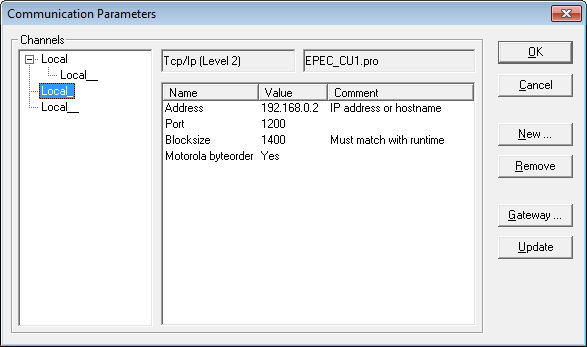
Setting
5050 unit communication parameters
Double-clicking
the Value column opens it to editing state. Write the unit
IP address to the Address
row.
Motorola byteorder
is set to Yes for 5050 unit.
Using CAN
1. Find out the node-ID of the unit1. Find out the node-ID of the unit
To
log in to a control unit, CODESYS node-ID is needed. The unit may
have several node-IDs, but specifically the CODESYS node-ID of the
unit is needed. By default, the CODESYS node-ID is set as follows
-
To
check the CODESYS node-ID of the unit
-
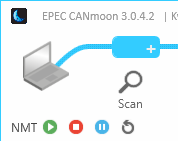
-

2. Define the communication parameters to CODESYS 2. Define the communication parameters to CODESYS
Define the communication parameters in CODESYS (Online >
Communication parameters).
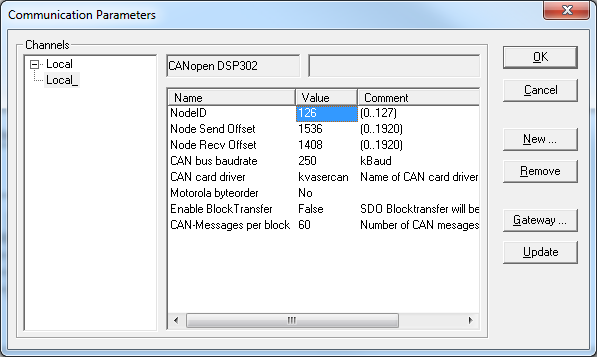
Setting 3/4xxx
unit communication parameters
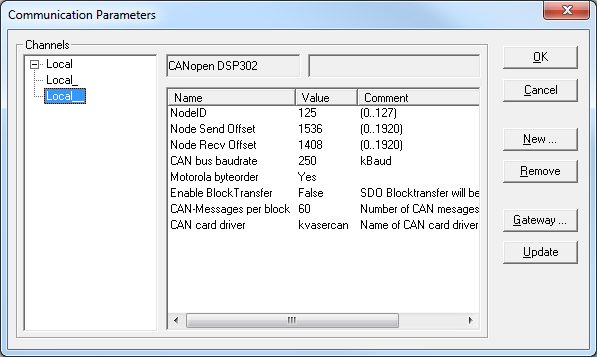
Setting
5050 unit communication parameters
Double-clicking
the Value
column opens it to editing state. Write the unit CODESYS node-ID to
the NodeID
row and set the CAN bus baudrate to the
correct one (default in all Epec units is 250).
Motorola
byteorder selection
depends on the unit type:
-
-
202x/203x
No
-
3/4xxx
No
-
5050
Yes
The
CAN
card driver name depends on the CAN adapter that you use. For
the supported adapters, the driver name is as follows:
|
CAN
card
|
CAN
card driver
|
|
Vector
|
vectorcan_ch1
(*)
|
|
Kvaser
|
kvasercan
|
|
Peak
|
peakcan
|
|
IXXAT
|
ixxatvci
|
|
Systec
|
usbcan
|
*
If
using a Vector adapter with several channels, the driver name may
also be vectorcan_ch2, vectorcan_ch3 or vectorcan_ch4
CODESYS 3.5
Using Ethernet
1. Find out the IP address of the unit1. Find out the IP address of the unit
To log in to a control unit, the IP address is needed.
By default, the IP address for Epec units is 192.168.0.2
|

|
The default IP address of the 6500 unit is 192.168.0.2. If the IP address is not known, reinstall CODESYS runtime to reset the IP address to the default value.
|
-
The IP address
of
-
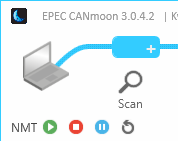
-
-
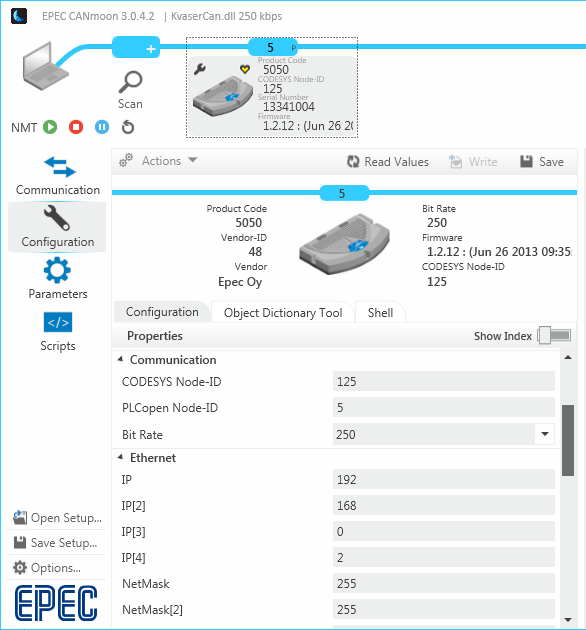
2. Ethernet settings for PC2. Ethernet settings for PC
|

|
Screen
captures in this chapter are taken using USB-Ethernet adapter.
Same settings can usually be done for laptop's physical Ethernet.
|
2.1 Go to Network
and Sharing Center and select Change
adapter settings.
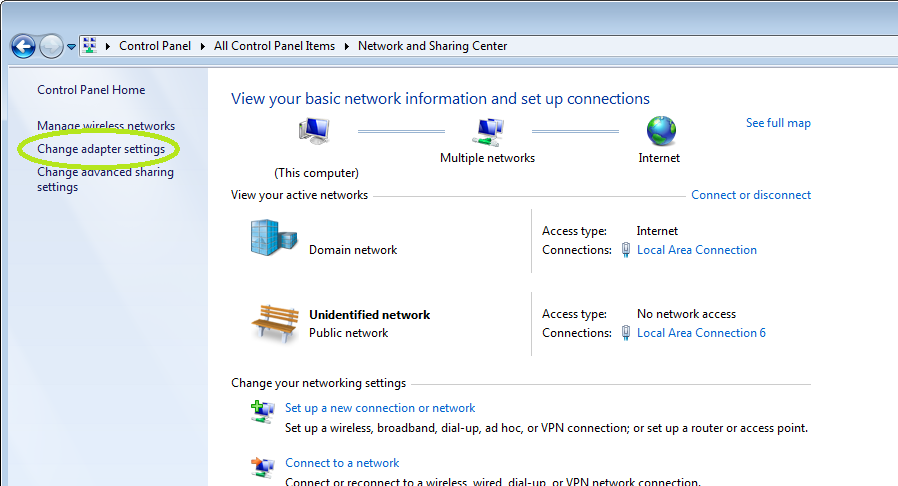
2.2 Right-click the USB-Ethernet adapter
(or physical Ethernet) and select Properties.
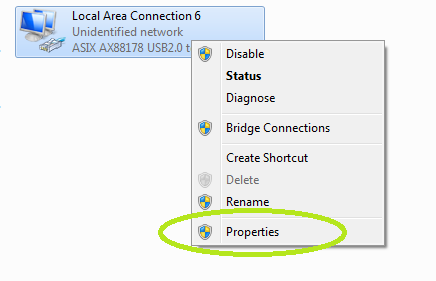
2.3 Right-click the USB-Ethernet adapter
(or physical Ethernet) and select Properties.
2.4 Select Internet
Protocol Version 4 (TCP/IPv4) and Properties.
Define a static IP address for the adapter
(Use the following IP address). The first three bytes (192.168.0.xxx)
should be the same with Epec unit.
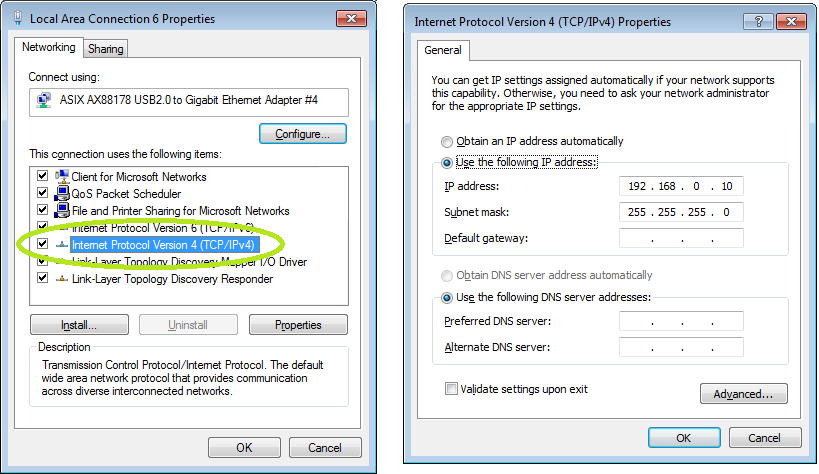
3. Connect to the unit3. Connect to the unit
1. Open CODESYS 3.5 project for an Epec unit
2. Double-click Device to open Communication Settings dialog and select Scan network...
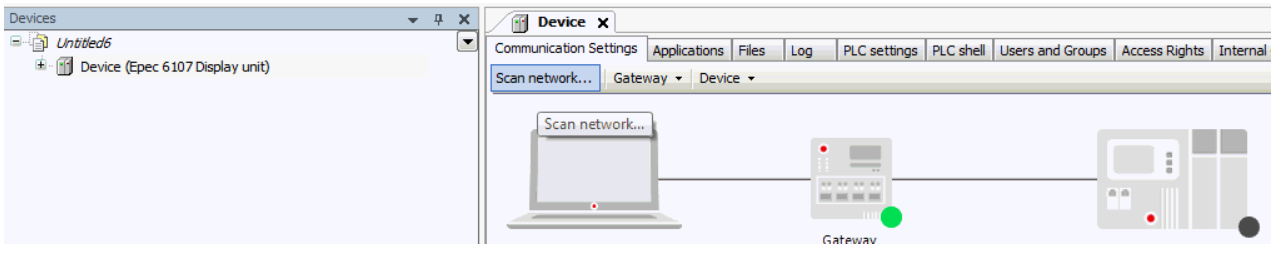
3. Select the unit and click OK.
4. S Series only: the user name and password must be given in a popup before login is possible.
The user name is User and default password is last 4 digits of the control unit serial number.
See also, Known issues.
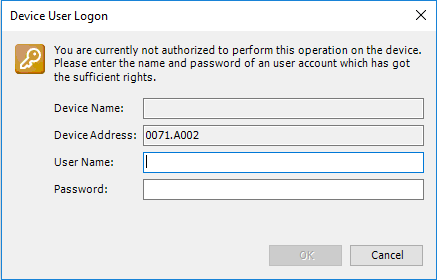
5. S Series only: CODESYS debug mode needs to be activated before new application download is possible using CODESYS IDE.
Select SIL2 > Enter debug mode.... from the menu bar. This requires SIL2 extension to be installed (see also, Safety project prerequisites).
Note, this is not required when going online with an up-to-date application.
 6. Select Online > Login from the menu bar and the application is downloaded. Click Debug > Start (F5) to run the program.
6. Select Online > Login from the menu bar and the application is downloaded. Click Debug > Start (F5) to run the program.
For more information, see CODESYS help (section Quickstart).
Using CAN
1. Define settings for CODESYS Gateway1. Define settings for CODESYS Gateway
1. Go to Start menu and select
Epec > CAN gateway for C3.5 units
which is a program
that defines the communication parameters to CODESYS gateway.
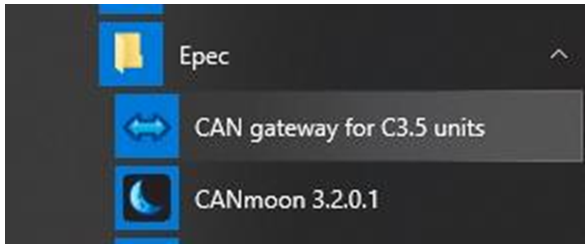
2. Define the server settings for the
gateway:
-
-
Set the wanted Port
value
-
Bit rate
= the control unit's bit rate
-
Target node-ID
= control unit's CODESYS node-ID
-
Gateway node-ID
= set node-ID that is not used by the target or any other
devices connected to the bus (range 1-127)
-
Select the used CAN
adapter from the drop-down list. Only adapters connected
to the PC are shown on the list.
-
Select the correct CAN
adapter channel from the drop-down list.

3. The gateway for CAN is now defined.
Then click Start button.
2. Define the communication parameters to CODESYS2. Define the communication parameters to CODESYS
6. Open CODESYS 3.5
7. Double-click the device to open Communication Settings tab. Select Gateway > Add new gateway:
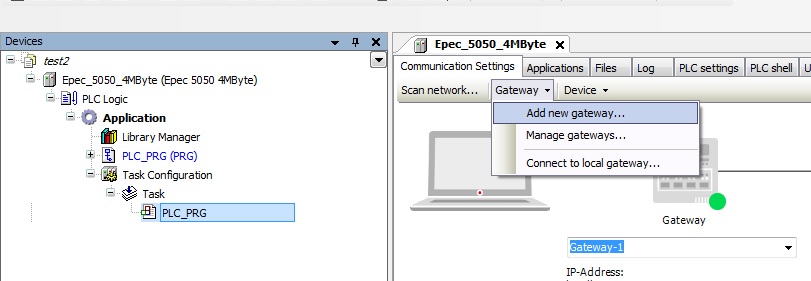
8. Define the gateway settings. The Port must be the same as given earlier in CAN gateway for C3.5 units program (step 3).
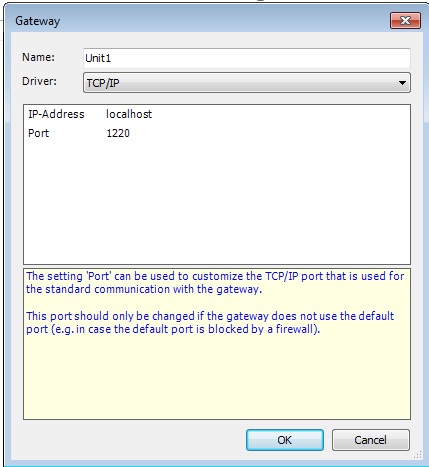
9. In Communication Settings tab, select the added gateway from the drop-down menu. The gateway indicator lamp turns green to indicate a successful connection:
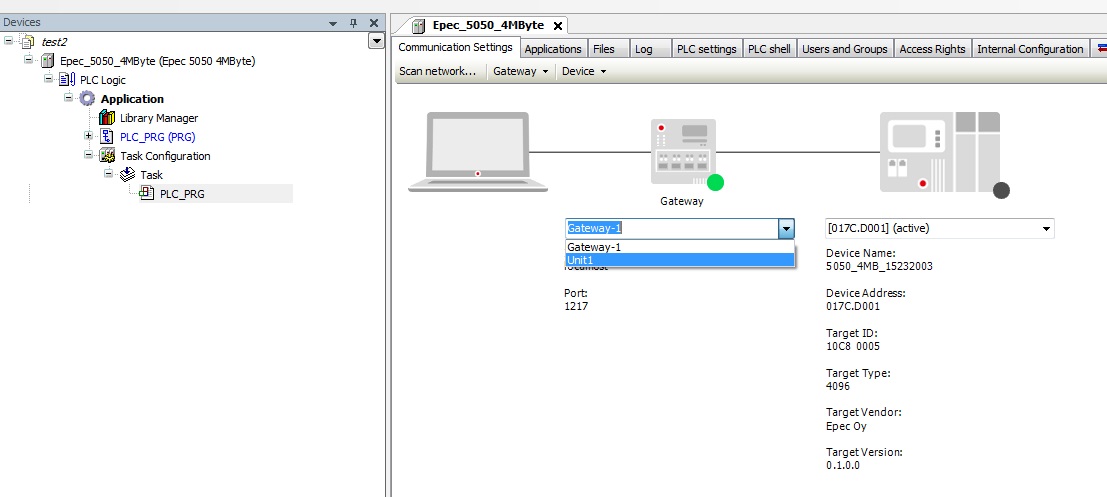
10. To ensure correct connection, click Scan network in Communication Settings tab.
Select the wanted device and check that the serial number (included to the device name) is corresponding with the control unit (found in the product label).
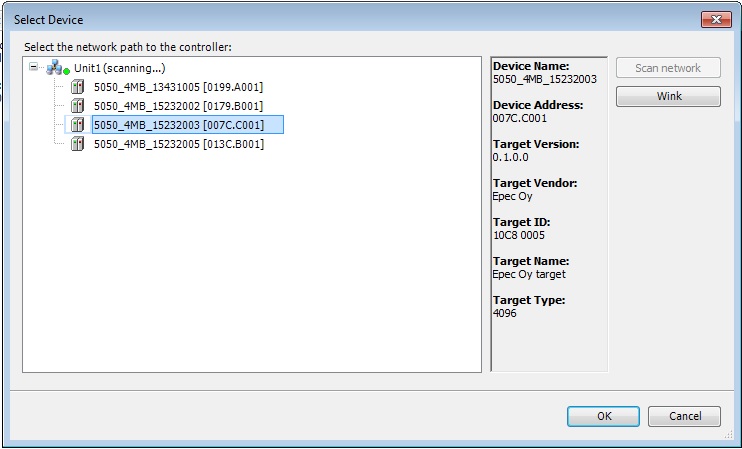
11. S Series only: the user name and password must be given in a popup before login is possible.
The user name is User and default password is last 4 digits of the control unit serial number.
See also, Known issues.
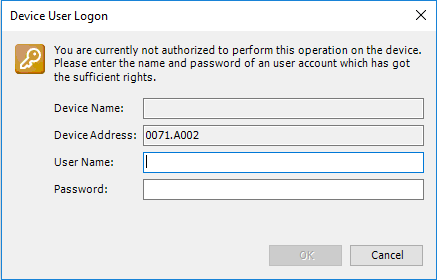
12. S Series only: CODESYS debug mode needs to be activated before new application download is possible using CODESYS IDE.
Select SIL2 > Enter debug mode.... from the menu bar. This requires SIL2 extension to be installed (see also, Safety project prerequisites).
Note, this is not required when going online with an up-to-date application.
13. To download the application, select Online > Login from the menu bar. To run the program, click Debug > Start (F5)
Using USB-Ethernet adapter (6505)
Connect the USB end of the USB-Ethernet adapter to the USB port of the 6505 unit and then connect the ethernet cord into the ethernet port of the USB-Ethernet adapter.
Find the IP address of the unit.
|

|
The default IP address of the 6505 unit is 192.168.0.2. If the IP address is not known, reinstall CODESYS runtime to reset the IP address to the default value.
|
Ethernet settings for PCEthernet settings for PC
|

|
Screen
captures in this chapter are taken using USB-Ethernet adapter.
Same settings can usually be done for laptop's physical Ethernet.
|
Go
to Network and Sharing Center
and select Change adapter settings.
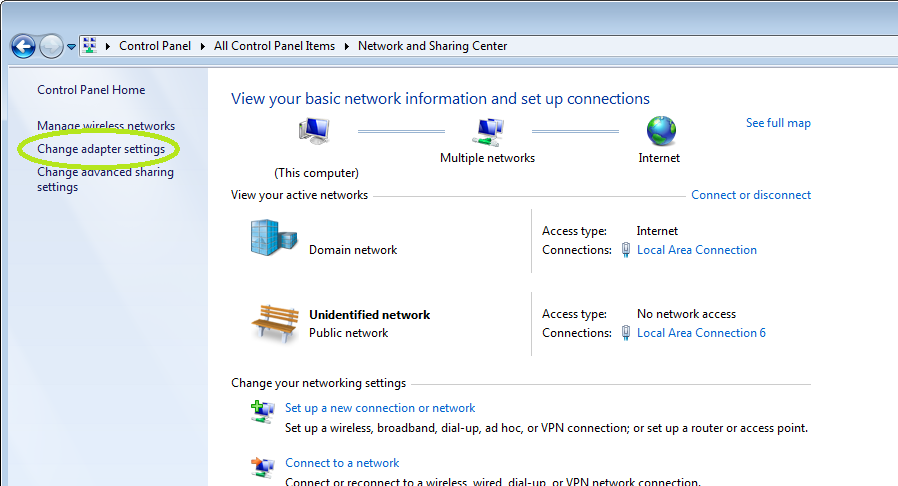
Right-click
the USB-Ethernet adapter (or physical Ethernet) and select Properties.
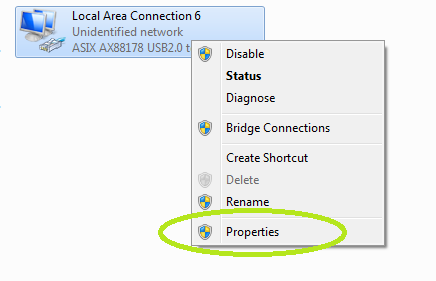
Right-click
the USB-Ethernet adapter (or physical Ethernet) and select Properties.
Select
Internet Protocol Version 4 (TCP/IPv4)
and Properties.
Define a static IP address for the adapter
(Use the following IP address). The first three bytes (192.168.0.xxx)
should be the same with Epec unit.
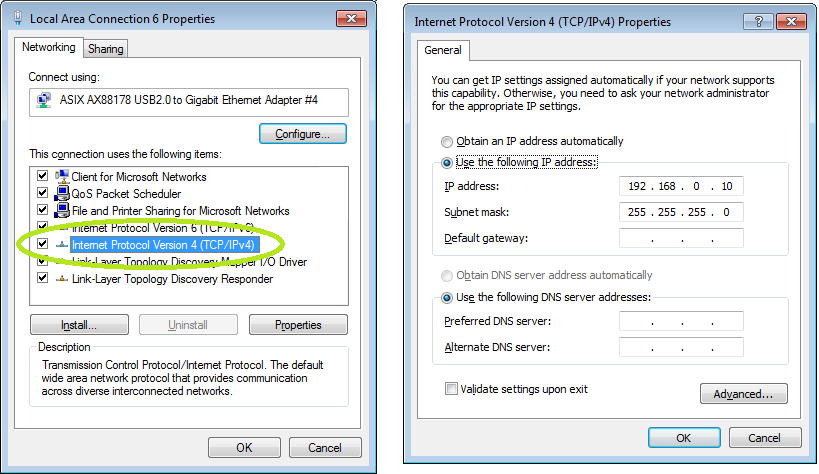
Connect to the unitConnect to the unit
1. Open CODESYS 3.5 project for an Epec
unit
2. Double-click Device
to open Communication Settings
dialog and select Scan network...
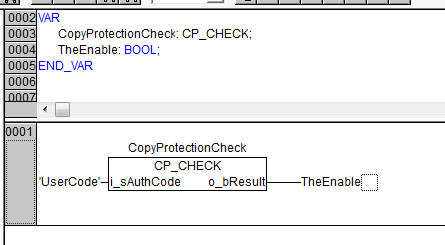
3. Select the unit and click OK.

4. Select Online
> Login from the menu bar and the application is downloaded.
Click Debug > Start (F5)
to run the program.
For more information, see CODESYS help
(section Quickstart).
See also
Source file Topic100312.htm
Last updated 4-Sep-2025
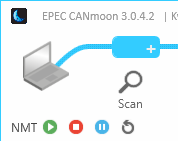
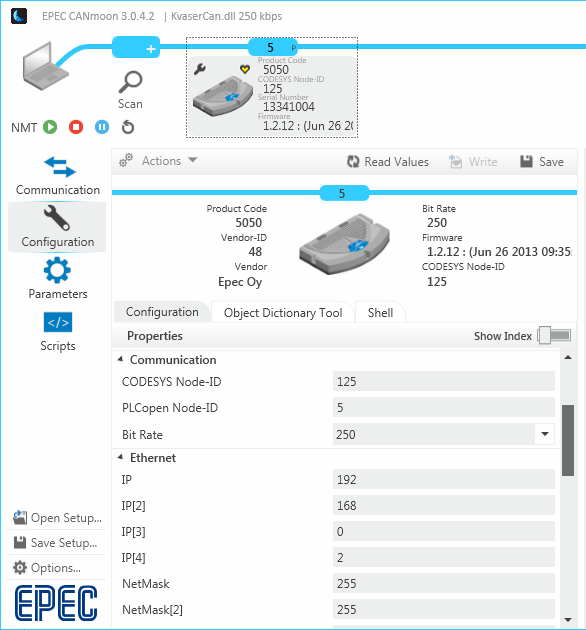
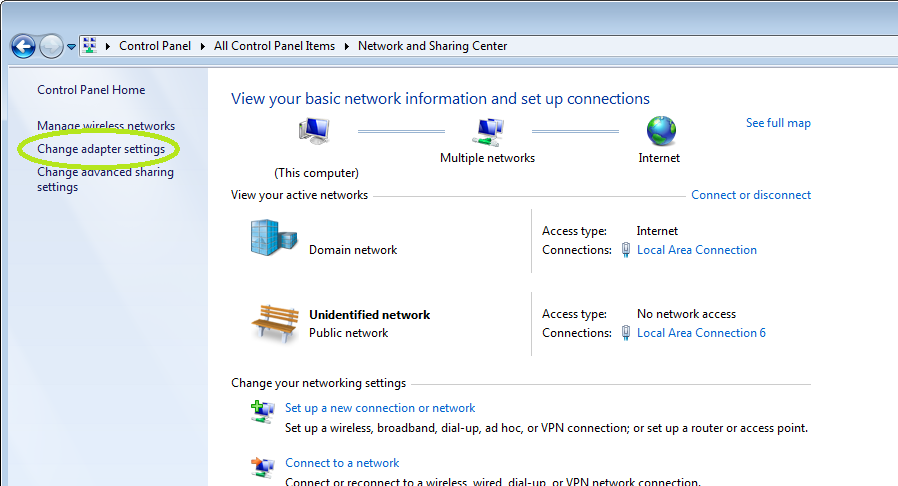
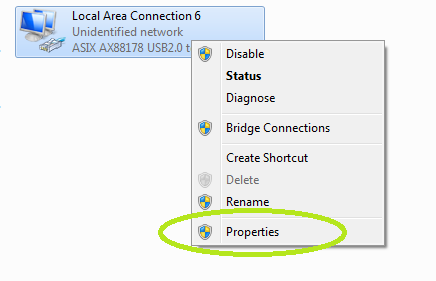
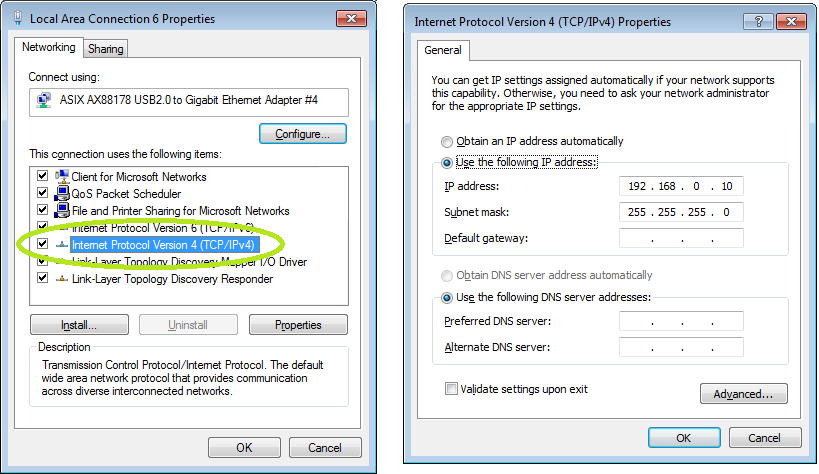
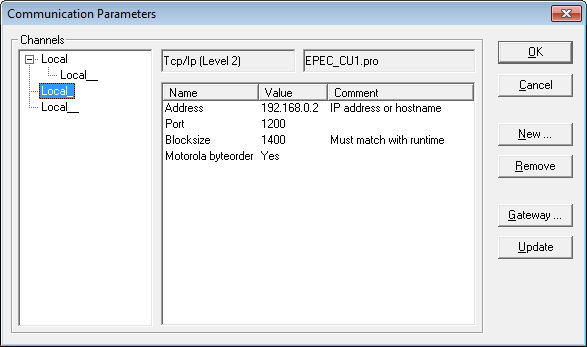

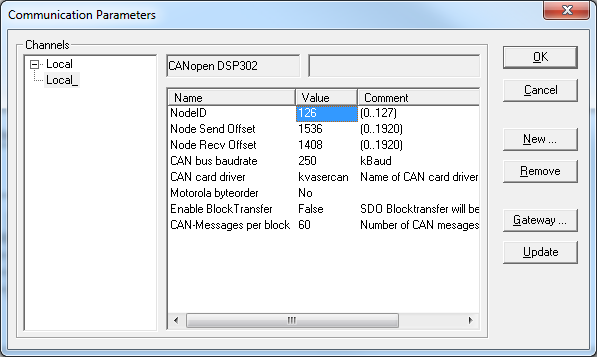
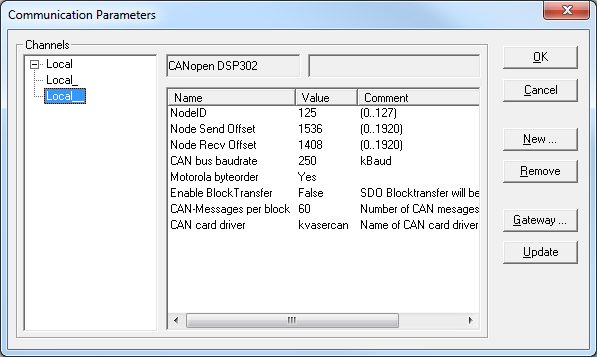
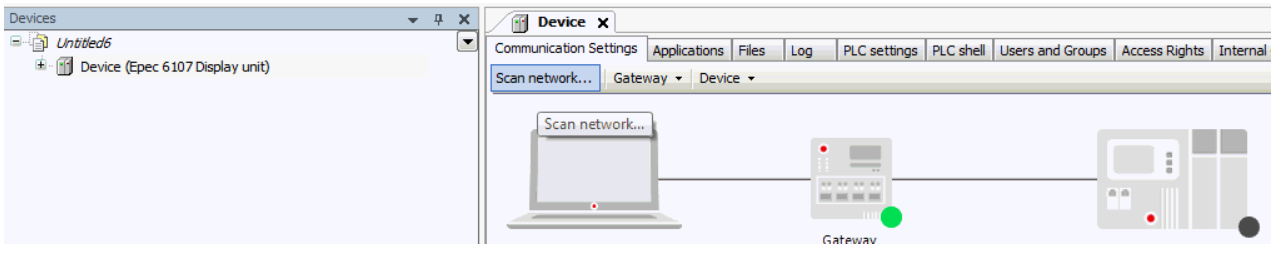
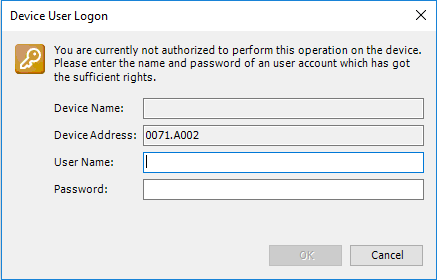
 6. Select
6. Select