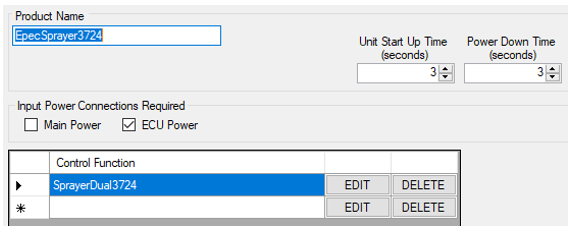
Supported platforms: CODESYS 2.3
This guide provides a short overview of AEF SUT Editor and the relations between MultiTool Creator and SUT Editor data.
AEF software conformance test is configured by SUT (System Under Test) file.
This can be created with SUT editor which is available from the AEF ISOBUS database.
Note that only the functionalities which are conformance tested need to be configured by SUT Editor.
For example, it is possible to implement both VT and TC clients but perform conformance test for only one of them.
One control function needs to be added to the SUT editor's main view.
All of the configurations are done to the Control Function using the EDIT button.
It is mandatory to include ISOBUS diagnostic functionalities for SW conformance test.
In MultiTool Creator, ISOBUS Diagnostic option must be selected in the ISOBUS > Protocol tab.
Minimum Control Function is always selected in SUT Editor.
Example configurationExample configuration
Following image shows correspondence in Diagnostic selection.
The rest of the Diagnostic message data is configured in SUT Editor's Diagnostic tab.
In MultiTool Creator, the corresponding settings are in ISOBUS > ISOBUS Diagnostic tab.
Diagnostic - ECU Identification InfoDiagnostic - ECU Identification Info
The following shows correspondence in the ECU Identification Info message.
Diagnostic - Software IdentificationDiagnostic - Software Identification
The following shows correspondence in the Software Identification message.
The example uses a 3724 control unit with firmware 1.172.
Diagnostic - Product Identification InformationDiagnostic - Product Identification Information
The following shows correspondence in the Product Identification Information message.
Field contents are application specific.
Diagnostic - Certification messageDiagnostic - Certification message
The following example shows correspondence in the ISOBUS Compliance Certification Message.
Necessary message data is given by test laboratory or AEF database when SW conformance test is reserved.
|
|
The test protocol revision number in the message starts from zero. This means that Release 1 has the revision number 0. The revision number is reset each year. |
Diagnostic - Diagnostic ProtocolDiagnostic - Diagnostic Protocol
Select only the following option is SUT editor's Diagnostic Protocol field. It is selected by default.
In MultiTool Creator, the Address claiming name is configured at AddressClaiming tab.
In SUT Editor the configuration is made at General Information tab
Example configurationExample configuration
The following image shows correspondence in the Address claiming name configuration.
In SUT Editor, the ISO Name can also be inserted directly as a 64-bit value as it is in the CAN logs.
If "Use serial number" is selected for MultiTool, the Identity Number field will use only lowest 21-bits of serial number.
|
|
Each implement manufacturer shall use their own SAE J1939 manufacturer code in the implement's address claiming name. |
In AEF functionalities, Virtual Terminal is called Universal Terminal.
Universal Terminal functionality has to be selected if it will be conformance tested.
In MultiTool Creator, the Virtual Terminal Client can be selected in the ISOBUS > Protocol tab.
The rest of the options are configured in the ISOBUS > Virtual Terminal Client tab.
In SUT Editor, the option is selected in the Functionalities tab. Additional options are configured in UT tab.
Example configurationExample configuration
The following image shows the relation between MultiTool Creator and SUT Editor fields.
SUT Editor has additional options in UT tab.
"Supports 'Store Version'" can be selected as shown in following image.
"Supports 'Move to another VT instance'" does not have known impact on the CT test (2020R3). Setting has been used for AEF plugfest purposes.
AUX-N Function functionality has to be selected if it will be conformance tested.
Universal Terminal functionality is required for AUX-N functionality.
In MultiTool Creator, AUX-N Function can be selected in the ISOBUS > Virtual Terminal Client tab.
AUX-N functionality options are also selected in the same tab.
In SUT Editor, the option is selected in the Functionalities tab. Additional options are configured in AUX-N tab.
Example configurationExample configuration
The following image shows the relation between MultiTool Creator and SUT Editor fields.
Functionality selection:
Options selection. The selected options shall match with the implemented AUX-N Functions in the application.
Task Controller functionality has to be selected if it will be conformance tested.
In MultiTool Creator the Task Controller Client can be selected in the ISOBUS > Protocol tab.
Rest of the options are configured at ISOBUS > Task Controller Client tab.
In SUT Editor the option is selected at Functionalities tab. Additional options are configured at TC tab.
Example configurationExample configuration
Following image shows relation between MultiTool Creator and SUT Editor fields.
Example has all TC options selected (BAS, GEO & SC).
SUT Editor has additional options in TC tab.
Number of booms, sections and control channels has to match the values from MultiTool Creator.
Values represent the maximum amount that is supported by client application
If TC-SC is not selected, then number of booms and sections are 0
If TC-GEO is not selected, then number of control channels is 0
SUT Editor has several simulation options. These can be selected if needed by application.
Following example tells conformance test to send speed information from TECU during TC tests.
Source file topic100565.htm
Last updated 4-Sep-2025